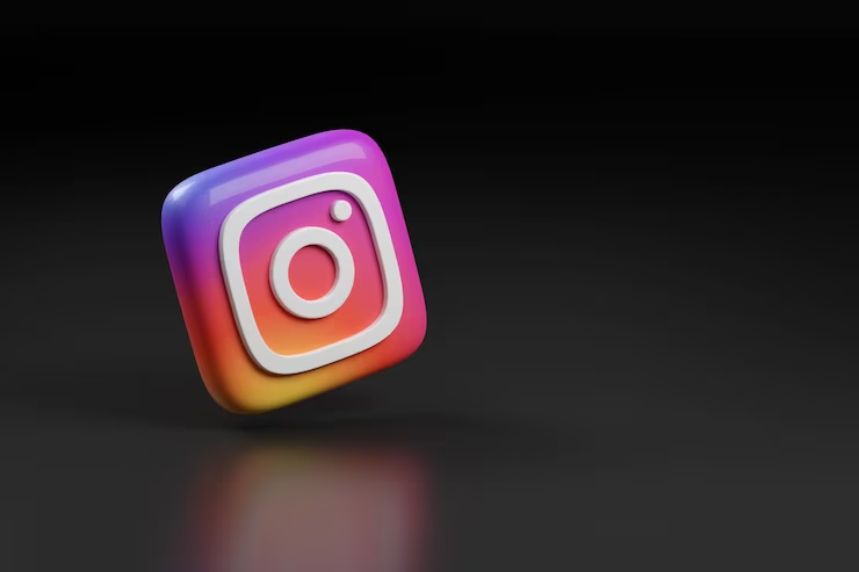Instagram, the social media giant known for its photo and video sharing, can slowly accumulate a substantial amount of cached data. This cached data, while aiming to improve app performance by storing frequently accessed information, can sometimes lead to issues like slow loading, lagging, and even crashing. Fortunately, clearing your Instagram cache is a simple process that can help resolve these problems and revitalize your app experience.
Understanding the Cache:
Before diving into the steps, let’s understand what exactly the cache is. It’s a temporary storage space within an app that holds frequently accessed information, such as images, videos, and user preferences. This stored data allows the app to load faster and function more smoothly by readily providing it with the information it needs. However, over time, this cached data can become outdated or irrelevant, causing issues instead of enhancing performance.
Benefits of Clearing Your Cache:
Here are some key benefits of clearing your Instagram cache:
- Improved Performance: A bloated cache can slow down app performance by hindering the loading of new content. Clearing the cache removes unnecessary data, freeing up resources and potentially improving app responsiveness.
- Reduced Storage Consumption: Cached data takes up storage space on your device. Clearing the cache can free up valuable storage space, especially helpful if you’re running low on memory.
- Resolved App Issues: Sometimes, corrupted or outdated cached data can cause various app issues like lagging, freezing, or crashing. Clearing the cache can eliminate these issues and restore normal app functionality.
- Enhanced Security: While not a primary reason, clearing the cache can indirectly improve security by removing any potentially sensitive information stored in the cache, such as recently viewed profiles or searches.
Clearing the Cache on Android Devices:
Here’s a step-by-step guide on clearing your Instagram cache on an Android device:
- Open the Settings app on your Android phone or tablet.
- Locate the Apps or Apps & notifications section. The specific wording might vary slightly depending on your device and Android version.
- In the list of installed apps, find “Instagram” and tap on it.
- On the app information screen, look for the Storage or Storage & cache option and tap on it.
- You will see two options: Clear cache and Clear storage (or Clear data). Tap on “Clear cache.”
- A confirmation prompt might appear. Tap “OK” to confirm clearing the cache.
Clearing the Cache on iOS Devices:
Unfortunately, unlike Android, iOS doesn’t offer a direct way to clear the cache for individual apps. However, you can achieve a similar effect by reinstalling the Instagram app:
- Tap and hold the Instagram app icon on your iPhone or iPad until a menu appears.
- Select “Remove App” or “Delete App” depending on the displayed option.
- Choose “Delete App” to confirm the app deletion.
- Go to the App Store and reinstall the Instagram app.
Additional Tips:
- Clear your search history: While clearing the cache also clears your search history, you can also directly remove specific searches or clear the entire history within the Instagram app.
- Be mindful of data loss: Clearing the cache doesn’t delete your login information, saved posts, or messages. However, it might remove downloaded photos and videos that you haven’t saved to your device’s gallery.
- Regular maintenance: Consider clearing your Instagram cache periodically, especially if you experience performance issues or are running low on storage space. Depending on your usage, once a month or a few times a month might be sufficient.
Conclusion:
Clearing your Instagram cache is a simple yet effective way to improve app performance, free up storage space, and potentially resolve app issues. By following the steps outlined above, you can easily breathe new life into your Instagram experience and enjoy a smoother, faster, and more enjoyable journey through the platform. Remember, maintaining your apps through regular cache cleaning can contribute to a more efficient and optimized mobile experience overall.